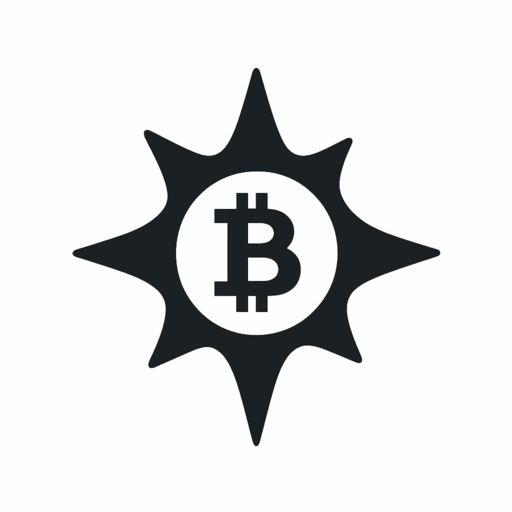🔐 USDT Mixer — Total Privacy for Your Crypto
Experience fast and secure USDT TRC20 mixing. 🌀
No accounts. No records. Just full anonymity, 24/7. ✅
Service fees start at only 0.5%.
- Why Encrypting Your Private Key Matters
- Prerequisites for Encryption
- Step-by-Step: Encrypt Your Private Key
- Testing Your Encrypted Key
- Security Best Practices
- Frequently Asked Questions (FAQ)
- Can I use a different encryption algorithm?
- What if I forget my password?
- Is OpenSSL safe for production keys?
- Can I encrypt keys for SSH?
- How does encryption affect key performance?
Why Encrypting Your Private Key Matters
Private keys are the cornerstone of digital security, acting as unique identifiers for SSL/TLS certificates, SSH access, and cryptocurrency wallets. Leaving them unencrypted is like leaving your house keys in the front door – anyone who finds the file gains full access. Password encryption adds a critical layer of protection by requiring a passphrase to decrypt the key before use. This tutorial teaches you how to secure your keys using OpenSSL, the industry-standard cryptography toolkit.
Prerequisites for Encryption
- OpenSSL Installed: Available for Windows, macOS, and Linux (install via package managers like apt or brew)
- Existing Private Key: A .key or .pem file (generate one with
openssl genrsa -out private.key 2048if needed) - Strong Password: 12+ characters with upper/lowercase letters, numbers, and symbols
Step-by-Step: Encrypt Your Private Key
- Open Terminal/Command Prompt: Navigate to your key’s directory.
- Run Encryption Command:
openssl rsa -aes256 -in private.key -out encrypted.key
-aes256: Uses military-grade AES-256 encryption-in private.key: Your unencrypted key filename-out encrypted.key: Output filename for encrypted key
- Enter & Confirm Password: Type your passphrase twice when prompted. No characters will appear – this is normal.
- Verify Output: Check for
encrypted.keyin your directory. Original file remains unchanged.
Testing Your Encrypted Key
Verify functionality by attempting to use the key:
openssl rsa -in encrypted.key -check
You’ll be prompted for your password. Successful decryption shows key details; failure returns errors.
Security Best Practices
- 🔒 Password Manager: Store passphrases in tools like Bitwarden or KeePass – never in plaintext files
- 🚫 Delete Originals Securely: Use
shred -u private.key(Linux/macOS) or erasure tools (Windows) after encryption - 🔄 Regular Rotation: Change passwords every 90 days and re-encrypt keys
- 📁 Isolated Storage: Keep encrypted keys on encrypted drives or hardware security modules (HSMs)
Frequently Asked Questions (FAQ)
Can I use a different encryption algorithm?
Yes! Replace -aes256 with -camellia256 or -des3 in the command. AES-256 is recommended for optimal security.
What if I forget my password?
Encrypted keys are irrecoverable without the passphrase. Always store backups in password managers. There are no backdoors.
Is OpenSSL safe for production keys?
Absolutely. OpenSSL is vetted by security experts worldwide and used by governments and Fortune 500 companies. Ensure you’re running the latest version.
Can I encrypt keys for SSH?
Yes. Use ssh-keygen -p -f ~/.ssh/id_rsa to password-protect existing SSH keys. The process differs from OpenSSL.
How does encryption affect key performance?
Decryption adds milliseconds to operations. For high-traffic servers, consider HSMs for accelerated cryptographic operations.
Final Tip: Always test encrypted keys in a staging environment before deployment. Security is worthless if it breaks your workflow!
🔐 USDT Mixer — Total Privacy for Your Crypto
Experience fast and secure USDT TRC20 mixing. 🌀
No accounts. No records. Just full anonymity, 24/7. ✅
Service fees start at only 0.5%.